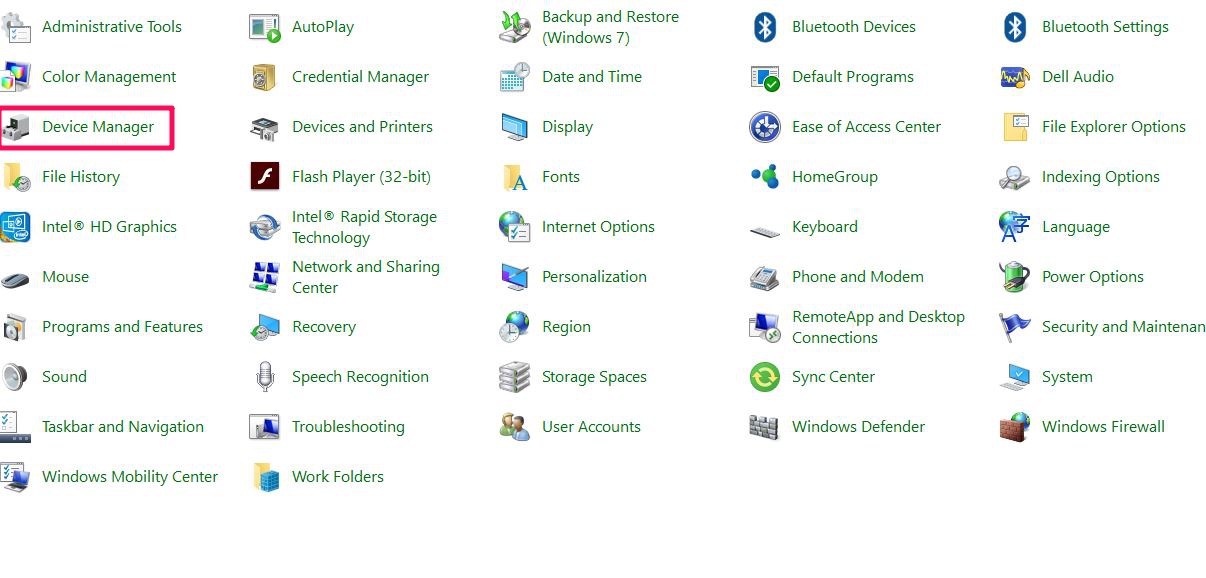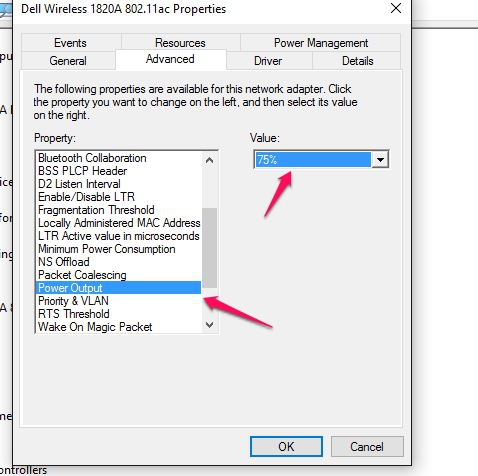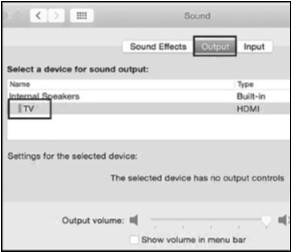|
Article ID: 85
Last updated: 09 Sep, 2019
System requirements Not all USB-C ports support all features of USB-C. Some computers and smartphones only support data over USB-C for external storage such as flash drives while some devices support video and charging over USB-C. Check the below article about the USB-C port capability. If you are not sure, please consult the manufacturer for this information. http://kb.cablematters.com/index.php?View=entry&EntryID=86 Symptom: The multiport adapter is not functioning properly on a Windows computer with Thunderbolt 3. Symptoms include no video, flickering video, and an unstable USB peripheral connection. Solution: Update BIOS, Thunderbolt 3 firmware, Thunderbolt 3 driver, and Intel Graphics Driver from the manufacturer website. For more details, refer to the articles below: BIOS, Firmware and Driver Updates Symptom: The adapter is not recognized / one or more ports are not functional. Unplug all cables and peripherals, restart the computer/ phone, and then reconnect everything. Symptom: No signal when connecting to some monitors with DisplayPort. Some monitors such as Dell P2415Q and P2715Q 4K monitors have two DisplayPort connectors. One of the DisplayPort connectors is for DisplayPort input while the other one is for DisplayPort output. The DisplayPort output is designed for daisy chaining a second monitor. Please make sure to connect this adapter to the DisplayPort input. Symptom: HDMI or DisplayPort do not work at full 4K 60Hz resolution. The multiport adapter supports HDMI and DisplayPort resolution up to 4K at 60Hz. You will need a 4K 60Hz rated computer, cable, and display to take advantage of full bandwidth. Certain monitors including the LG 31MU97C, Viewsonic VX2475S, Asus PB287Q, and Philips 288P6LJEB may not support 4K 60Hz via DisplayPort. Resolution may be limited to 4K 30Hz. Some displays have multiple HDMI inputs and not all of them are HDMI 2.0 capable. Contact the monitor manufacturer for this information. Some smartphones and laptops such as the LG G5 (1080p) and 12" MacBook (4K@30hz) do not support 4K at 60 Hz video out. Contact the monitor manufacturer for this information. Symptom: HDMI port stops outputting full 4K 60Hz resolution after upgrading to macOS 10.14 Mojave. Refresh rate is capped at 30Hz. Please refer to the article below to enable 60Hz in macOS 10.14 Mojave. https://kb.cablematters.com/index.php?View=entry&EntryID=111 Symptom: Only one of the video ports is working. This adapter is designed to support only one video out at a time. It does not support dual video or triple video out at the same time. Symptom: Computer is not charging or charges at a reduced speed. This multiport adapter can pass up to 60 watts of power to the computer. Some computers require more than 60 watts. Some computers may disable charging through USB-C or charge at a reduced rate when only 60 watts of power is provided. Use the original AC power adapter and USB-C cable that came with your computer when charging with this Multiport Adapter. Third party chargers may not be fully compliant with the USB specification. They may not charge properly or could potentially damage the Multiport Adapter or your computer. Symptom: Unstable USB connection when using a peripheral such as an external hard drive. This multiport adapter can be bus-powered by the USB-C port. Some USB peripherals may require more power than the USB-C port on the computer provides. This is more likely to happen when the Multiport Adapter is operating under full load with all ports in use. In this case, connect a USB-C cable and a USB-C AC power adapter to provide additional power. Do not daisy chain another USB hub to this adapter through USB-A ports in order to connect more USB peripherals. It may overload the USB system or the power adapter and cause damage. Symptom: Ethernet connection not recognized or stopped working. Please refer to the article below to trouble shoot the Ethernet. https://kb.cablematters.com/index.php?View=entry&EntryID=107 Symptom: Ethernet keeps disconnecting with certain Dell computers. Some Dell XPS and Precision models may contain a version of internal Wi-Fi adapters that interfere with the Ethernet connection over USB-C. This issue can be resolved by lowering the power output of the onboard Wi-Fi adapter. 1. Navigate to Control Panel > Device Manager 2. Select Network adapters. Right-click on the Dell wireless adapter. 3. Select Properties. Click on the Advanced tab. Select Power Output and select 75%. 4. Disconnect the cables and multiport adapter, restart the computer, and reconnect everything. Symptom: Audio is not transmitted to monitor through DisplayPort or HDMI Some monitors do not have built-in speakers. Therefore, audio must be transmitted separately. If audio is supported, please follow the steps below to select the correct playback device: Windows: 1) Open the 'Sound' menu by searching or right clicking the sound icon on the taskbar 2) In the Playback Tab, select the display with DisplayPort / HDMI 3) Click Set Default 4) Click OK to save the settings
MacOS: 1) Open the Apple Menu and go to System Preferences 2) Click the Sound icon 3) Click the Output tab 4) Select the display with DisplayPort / HDMI
For more information about our USB-C products including drivers and user manuals, please visit the USB-C page on our website
Article ID: 85
Last updated: 09 Sep, 2019
Revision: 18
Tags
|