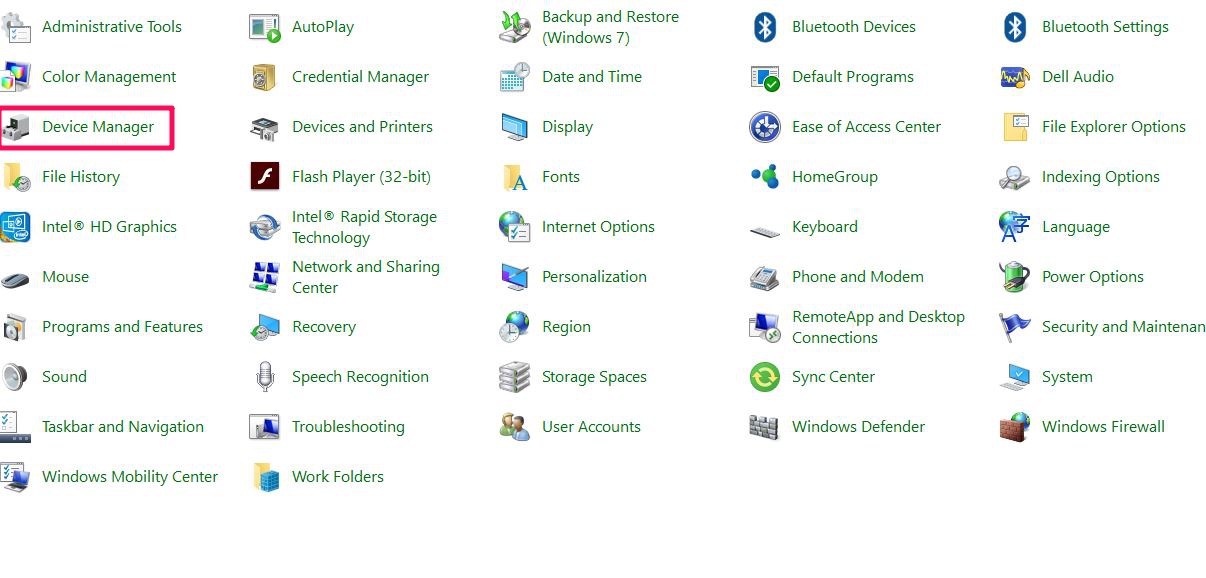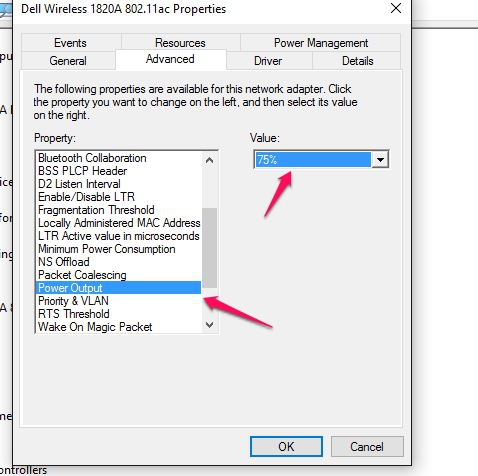System requirement
Not all USB-C ports support all features of USB-C. Some computers and smartphones only support data over USB-C for external storage such as flash drives while some devices support video and charging over USB-C. Check the below article about the USB-C port capability. If you are not sure, please consult the manufacturer for this information.
http://kb.cablematters.com/index.php?View=entry&EntryID=86
Symptom: The multiport adapter is not functioning properly on a Windows computer with Thunderbolt 3. Symptoms include no video, flickering video, and an unstable USB peripheral connection.
Solution: Update BIOS, Thunderbolt 3 firmware, Thunderbolt 3 driver, and Intel Graphics Driver from the manufacturer website. For more details, refer to articles below:
BIOS, Firmware and Driver Updates
Symptom: The adapter is not recognized / one or more ports are not functional
Unplug all cables and peripherals, restart the computer, and then reconnect everything. Check device specifications to see if USB-C alternate mode is supported. If not, video ports will not work, but USB and Ethernet may.
Symptom: Computer is not charging or charges at a reduced speed
This multiport adapter can pass up to 60 watts of power to the computer. Some computers require more than 60 watts. The power may be disabled through USB-C or charge at a reduced speed when 60 watts of power is provided.
Use the original AC power adapter and USB-C cable that came with your computer, when charging with this Multiport Adapter. Third party chargers may not be up be fully compliant with the USB specification. They may not charge properly or potentially damage to the Multiport Adapter or your computer.
DO NOT unplug the power to the Multiport Adapter while in use. This will interrupt the signal and may cause connection issues.
Symptom: Unstable USB connection when using a peripheral such as an external hard drive
This multiport adapter can be bus-powered by the USB-C port. Some USB peripherals may require more power than the USB-C port on the computer provides. This is more likely to happen when the Multiport Adapter is operating under full load with all ports in use. In this case, connect a USB-C cable and a USB-C AC power adapter to provide additional power.
Do not daisy chain another USB hub to this adapter through USB-A ports in order to connect more USB peripherals. It may cause overload on the USB system bus or the power adapter.
Symptom: laggy mouse and missing keystrokes when connecting wireless mouse/keyboards to USB 3.0.
The 2.4 GHz band is a widely used unlicensed radio frequency band for devices such as wireless routers, as well as wireless PC peripherals such as a mouse or keyboard.
Though USB 3.0 has a 5 Gbit/s signaling rate, the noise from USB 3.0 data spectrum can be high in the 2.4–2.5 GHz range. This noise can radiate from the USB 3.0 connector on a PC platform, the USB 3.0 connector on the peripheral device or the USB 3.0 cable. If the antenna of a wireless device operating in this band is placed close to any of the above USB 3.0 radiation channels, it can pick up the broadband noise and may result in a drop in throughput on the wireless link.
The resolution is to use a USB 2.0 extension cable to connect the wireless mouse / keyboard dongle to USB 3.0 ports.
Symptom: Ethernet connection not recognized or stopped working.
Please refer to the article below to trouble shoot the Ethernet.
https://kb.cablematters.com/index.php?View=entry&EntryID=107
Symptom: Ethernet keeps disconnecting with certain Dell computers.
Some Dell XPS and Precision models may contain a version of internal Wi-Fi adapters that causes the Ethernet connect to disconnect over USB-C. This issue can be resolved by lowering the power output of the onboard Wi-Fi adapter.
1. Navigate to Control Panel > Device Manager
2. Select Network adapters. Right-click on the Dell wireless adapter.
3. Select Properties. Click on the Advanced tab. Select Power Output and select 75%.
4. Disconnect the cables and Multiport Adapter, restart the computer, and reconnect everything.
For more information about our USB-C products including drivers and user manuals, please visit the USB-C page on our website