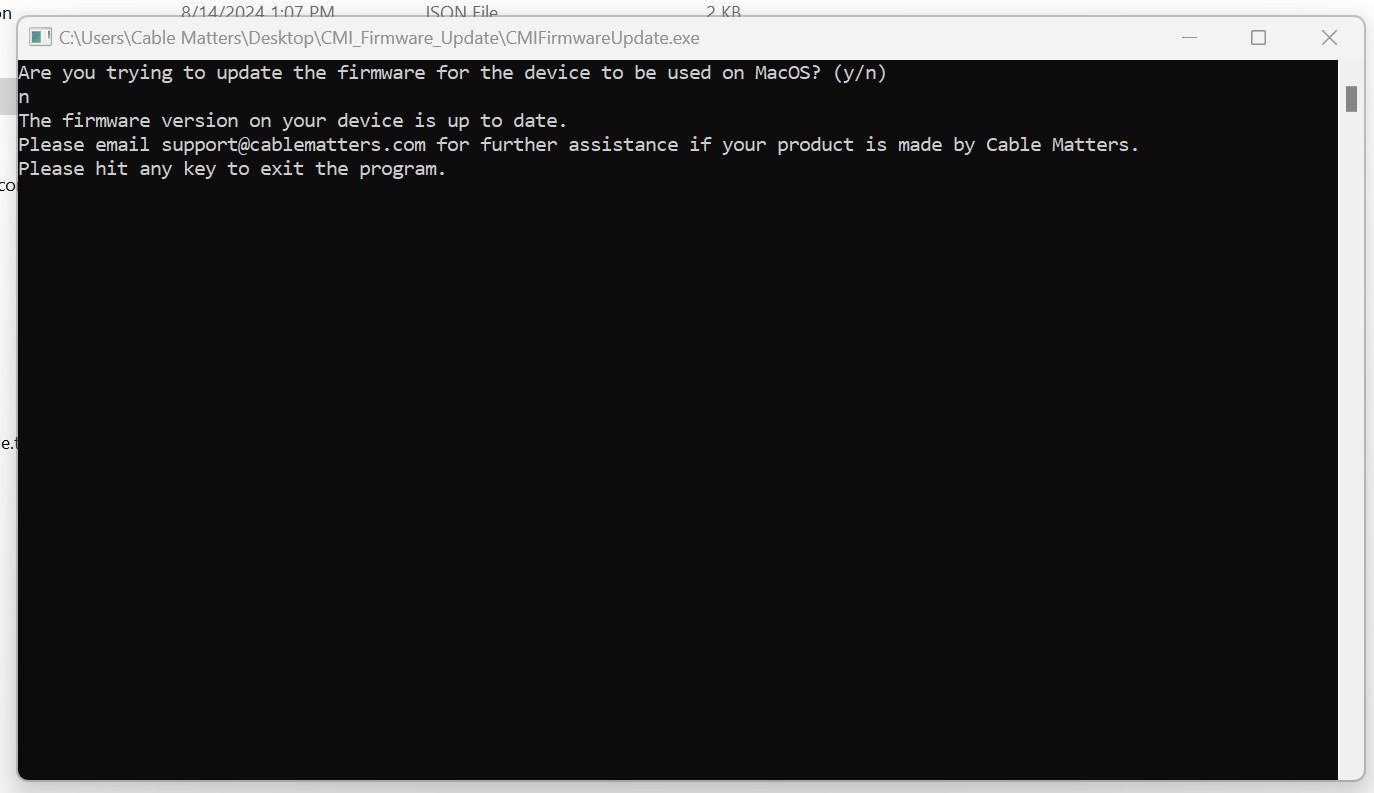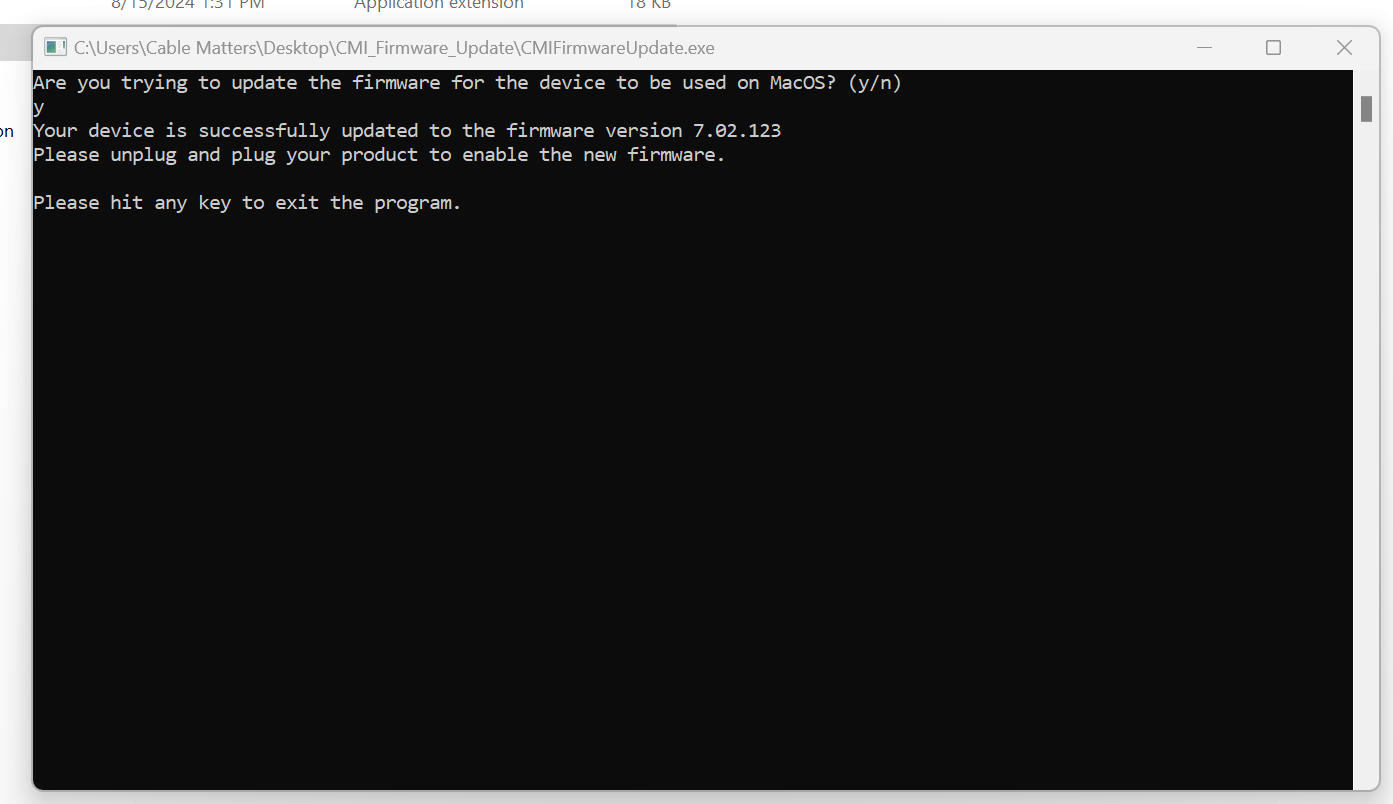|
Article ID: 147
Last updated: 26 Jun, 2025
Cable Matters released a firmware update tool for 8K HDMI Cables and Adapters. These updates resolve several compatibility and performance issues. This firmware update tool can also be used to update compatible products to enable 4K@120hz on macOS. Applies to This firmware update tool applies to the following Cable Matters products:
Resolved Issues and Relevant Applications These firmware updates resolve several compatibility and performance issues. It can also be used to update the products below to enable 4K@120hz with macOS:
Please ensure your TV supports 4K@120Hz and that HDMI 2.1 mode is enabled via your TV's settings. Firmware Update Instructions Note: To complete the firmware update, the Cable Matters adapter must be connected to the host and the monitor, with the monitor on and functioning. 1) Download and install the dotnet to drive this program. The download link is as follows: https://dotnet.microsoft.com/en-us/download/dotnet/thank-you/runtime-6.0.33-windows-x64-installer 2) Click Here to download the firmware update tool. 3) Unzip the firmware update tool, open the folder, and double-click to run the CMIFirmwareUpdate.exe application. Then a cmd command window will pop up, wait for 5-10 seconds and the corresponding prompt will appear.
The cmd window will have different prompts for different products and current software versions. Once the program detects the product, one of two scenarios will occur. 1. The firmware will update automatically after opening, without the need for any user input. This will occur with the SKUs below: 201075, 201085, 201071, 201371, 201070, 201370, 201056, 201557, 201306, 201307, 201098B - These products are not capable of 4K@120hz on macOS, so the Windows FW update will install.
2. You will receive the Prompt "Are you trying to upgrade the firmware for the device to be used on MacOS? (y/n)”.
This will occur with the SKUs below: 201392, 201398, 201588, 201362A, 201388A, 201388B, 201328, 201428, 102101, 102103, 101109, 101101, 201562, 201310 2a) Replying with "y" will update the latest macOS FW automatically, to enable 4K@120hz on macOS. 2b) Replying with "n" will update the latest Windows FW automatically. If the firmware in your product is already the latest version, you will be notified of such, and instructed to contact the Cable Matters customer support team at support@cablematters.com for further assistance.
Once the firmware update is complete, the Cable Matters product should be power cycled, by disconnecting it from the host and power, then reconnecting it.
Firmware Update Troubleshooting and Notes
Article ID: 147
Last updated: 26 Jun, 2025
Revision: 52
Tags
201056
201098
201388
201362
102101
102103
101101
101109
201085
201070
201071
201388-A
201362-A
201398
201428
201328
201310
201388-B
201075
201370
201371
201557
201306
201392
201588
201307
201562
Attached files
Also listed in
|
.png)
.png)