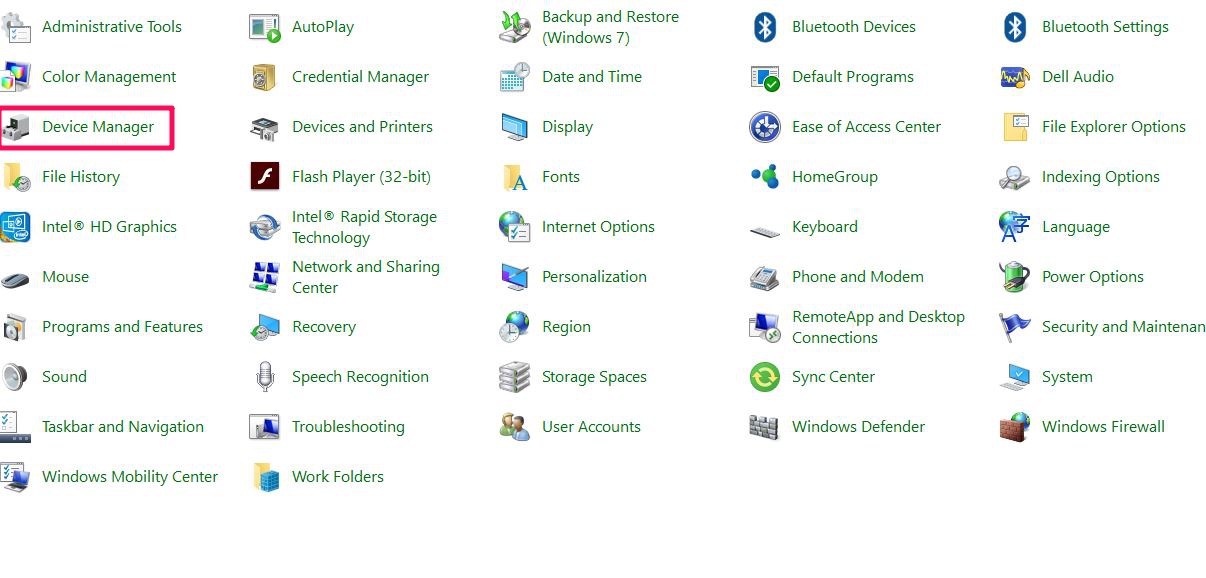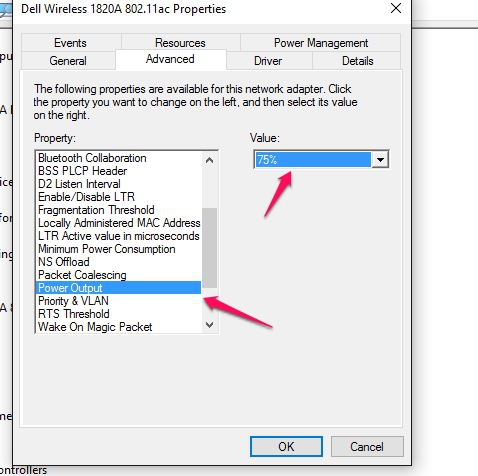Symptom: Ethernet does not work, adapter is not recognized by computer.
The adapter will usually be automatically recognized by the OS. If the OS fails to register the adapter, please download the driver and install it manually using the link below.
If this does not solve the issue, please follow the steps below to delete the registry
1. Unplug the adapter. Right click the Start button. In the Start menu, select Run
2. Type in 'regedit'
3. If prompted by User Account Control, click Yes to open the Registry Editor.
4. Navigate to the registry key below. There are multiple keys under 'Network'. Please go through each of them to find the Key with 'PID_8153'.
Computer\HKEY_LOCAL_MACHINE\SYSTEM\CurrentControlSet\Control\Network\{XXXXXXXX-XXXX-XXXX-XXXX-XXXXXXXXXXXX}\Connection
5. Right click on the key and delete it.
6. Restart the computer and plug in the adapter
Symptom: Ethernet disconnects with certain Dell computers
Some Dell XPS and Precision models may contain a version of internal Wi-Fi adapters that interfere with the Ethernet connection over USB-C. This issue can be resolved by lowering the power output of the onboard Wi-Fi adapter.
1. Navigate to Control Panel > Device Manager
2. Select Network adapters. Right-click on the Dell wireless adapter.
3. Select Properties. Click on the Advanced tab. Select Power Output and select 75%.
4. Disconnect the cables and adapter, restart the computer, and reconnect everything.
For more information about this product including the driver and user manual, please visit the item page on our website