System requirement
Not all USB-C ports support all features of USB-C. Some computers and smartphones only support data over USB-C for external storage such as flash drives while some devices support video and charging over USB-C. Check the below article about the USB-C port capability. If you are not sure, please consult the manufacturer for this information.
http://kb.cablematters.com/index.php?View=entry&EntryID=86
Symptom: The adapter is not functioning properly on a Windows computer with Thunderbolt 3. Symptoms include no video and flickering video.
Solution: Update BIOS, Thunderbolt 3 firmware, Thunderbolt 3 driver, and Intel Graphics Driver from the manufacturer website. For more details, refer to articles below:
BIOS, Firmware and Driver Updates
Symptom: The adapter does not fast charge certain smartphones
Many smartphones currently do not support the USB Power Delivery protocol, which is used by this adapter. Instead those smartphones support Qualcomm Quick Charge or other proprietary charging protocols. In this case, the adapter will charge the phone at standard speeds.
This adapter will fast charge smartphones such as the Google Pixel which is equipped with USB Power Delivery.
Symptom: The adapter is not recognized / adapter does not charge the smartphone / computer
Unplug all cables, restart the computer, and then reconnect everything.
Symptom: Computer is not charging or charges at a reduced speed
This adapter can pass up to 60 watts of power to the computer. Some computers require more than 60 watts and power delivery may be disabled through USB-C or charge at a reduced speed when 60 watts of power is provided.
Use the original AC power adapter and USB-C cable that came with your computer when charging with this adapter. Third party chargers may not be fully compliant with the USB specification. They may not charge properly or could potentially damage the adapter or your computer.
DO NOT unplug the power to the adapter while in use. This will interrupt the signal and may cause connection issues.
Symptom: No signal when connecting to some monitors with DisplayPort input and output.
Some monitors such as Dell P2415Q and P2715Q 4K monitors have two DisplayPort connectors. One of the DisplayPort connectors is for DisplayPort input while the other one is for DisplayPort output. The DisplayPort output is designed for daisy chaining a second monitor. Please make sure to connect this adapter to the DisplayPort input.
Symptom: DisplayPort does not work at full 4K 60Hz resolution
The adapter supports DisplayPort 1.2 resolution up to 4K at 60Hz. You will need a 4K 60Hz rated computer and display to take advantage of DP 1.2 bandwidth.
Certain monitors including the LG 31MU97C, Viewsonic VX2475S, Asus PB287Q, and Philips 288P6LJEB may not support 4K 60Hz via DisplayPort. Resolution may be limited to 4K 30Hz. Contact the monitor manufacturer for this information.
Some smartphones and laptops such as the LG G5 (1080p) and 12" MacBook (4K@30hz) do not support 4K at 60 Hz video out.
Symptom: Audio is not transmitted to monitor through DisplayPort
Some monitors do not have built-in speakers. Therefore, audio must be transmitted separately. If audio is supported, please follow the steps below to select the correct playback device:
Windows:
1) Open the 'Sound' menu by searching or right clicking the sound icon on the taskbar
2) In the Playback Tab, select the display with DisplayPort
3) Click Set Default
4) Click OK to save the settings

MacOS:
1) Open the Apple Menu and go to System Preferences
2) Click the Sound icon
3) Click the Output tab
4) Select the display with DisplayPort
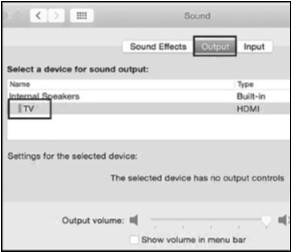
For more information about our USB-C products including drivers and user manuals, please visit the USB-C page on our website