

The Cable Matters DisplayPort MST Multi-Monitor Hub transforms a single DisplayPort or Mini DisplalyPort port into a triple video powerhouse, with support for up to 3 high-definition, high refresh rate monitors. The Multi-Monitor Hub features a model with 2x DisplayPort and 1x HDMI (101065), and a model with 3x DisplayPort (101075).
Display Resolution Support
The hub's capabilities depend on the number, resolution, and refresh rate of the connected display(s). Refer to the following chart to verify your display configuration is supported.
101065 with DSC
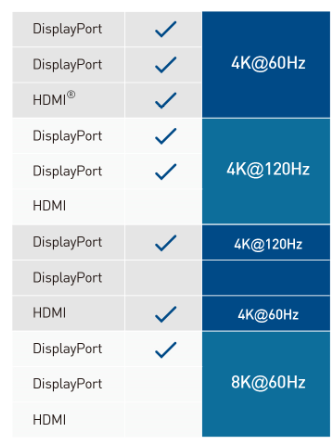
101075
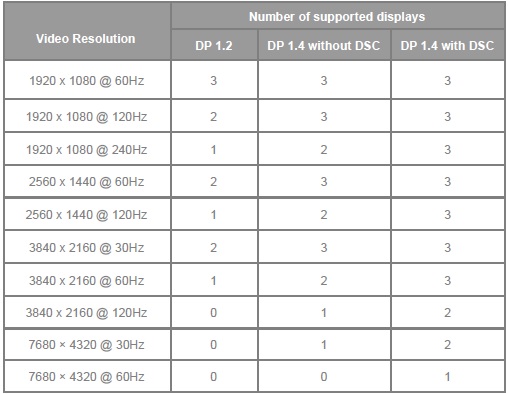
General Troubleshooting Steps
Try lowering each display's resolution and refresh rate settings.
Test cables with another device.
Unplug all cables, reboot or restart all devices, and reconnect the cables.
Test the hub with another device.
Verify your device supports DisplayPort MST support, which is required for multi-monitor support. For resolutions beyond 4K@60Hz, Display Stream Compression (DSC) support is also required.
Update your device’s graphics drivers. For more information, refer to the links below for the graphics chip your device uses: Intel, Nvidia, AMD.
Known Issues
Symptom: Snow appears on the connected display or displays
To resolve issues with display artifacts, including “snow” appearing on the connected monitors, disconnect the splitter from the host computer and reconnect it to the host computer. Using a DisplayPort extension cable may prevent the issue from occurring entirely.
Symptom: A monitor or multiple monitors do not output their maximum supported resolution and refresh rate.
First, check the support chart to make sure you are not exceeding the bandwidth of the hub. If you attempt to connect monitors at a higher resolution and refresh rate than is supported, the monitors may not be able to achieve their maximum resolutions and refresh rates.
Certain Intel graphics chips may require a driver update to support high resolutions and refresh rates. Follow these instructions to update your device’s graphics drivers.
Symptom: When connecting a display to 101065, the display flickers or visual artifacts appear.
If you connect a display to 101065, the display may not function properly. The display may not work at all, or it may flicker on an off. The display may work, but may display visual artifacts like an unusual tint or grid lines.
This issue can be resolved by updating your hub’s firmware. Click here for instructions on upgrading the hub’s firmware.
Symptom: Two or three displays do not function correctly or are not detected by the adapter.
If you connect a 4K@60Hz monitor to the hub, a second or third monitor may not light up. This may be due to the monitor not correctly reducing its bandwidth to remain within the hub’s supported bandwidth limit. To resolve this issue, follow these instructions to correct configuration issues with your monitors.
Some laptops only support three monitors in total, including the laptop’s built-in display. This is a known limitation of laptops with Intel Ice Lake and earlier CPUs. Disable the laptop’s built-in display to resolve this issue:
1) Right-click the desktop and select “Display settings.”
2) In the “Display settings” menu, select your laptop’s built-in monitor in the list. Usually, this will be display “1.”
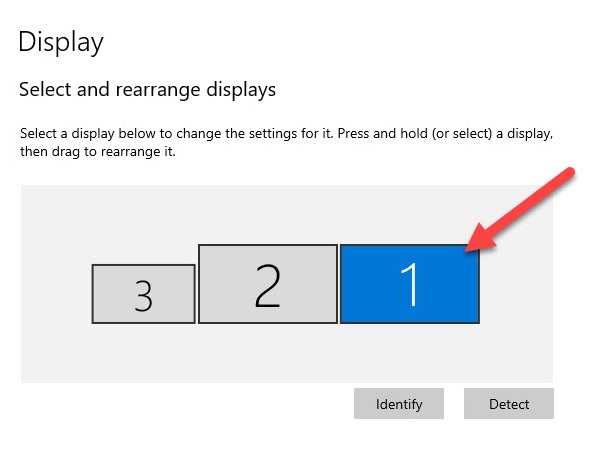
3) From the “Multiple displays” drop down menu, select “Disconnect this display.”
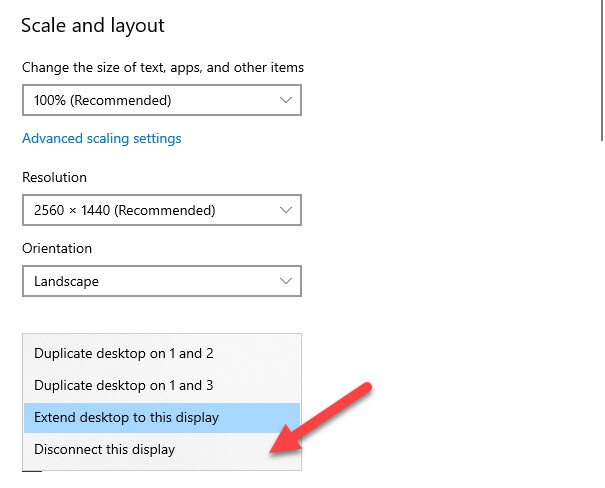
You should now be able to connect 3 monitors to the hub.
Some displays have built-in support for Multi-Stream Transport (MST) technology, which may interfere with the hub’s MST function. In this case, DisplayPort MST must be turned off in each monitor’s display settings.
1) In each display’s settings menu, look for the “MST” or “Multi-Stream Transport” setting.
2) Turn MST off.
3) Confirm the selection.
You may need to reconnect the DisplayPort cable after making this change.
Symptom: No signal when connecting to some monitors with DisplayPort input and output.
Some monitors such as Dell P2415Q and P2715Q 4K monitors have two DisplayPort connectors. One of the DisplayPort connectors is for DisplayPort input while the other one is for DisplayPort output. The DisplayPort output is designed for daisy-chaining a second monitor. Please make sure to connect this adapter to the DisplayPort input.
Symptom: HDR does not work.
Support for HDR is required across the setup. The source device, cable, TV/monitor, and content needs to support DisplayPort 1.4 and HDR output.
Symptom: Audio is not transmitted to the monitor.
Some monitors do not have built-in speakers. In this case, audio must be transmitted separately. If audio is supported, please follow the steps below to select the correct playback device:
1) Open the 'Sound' menu by searching or right-clicking the sound icon on the taskbar.
2) In the Playback Tab, select the display with built-in speakers.
3) Click Set Default.
4) Click OK to save the settings.