Active HDMI/Mini HDMI/Micro HDMI to VGA Male to Female Adapter
with 3 Feet USB Power Cable - Supports Audio
(SKU: 113056, 113057, 113058)
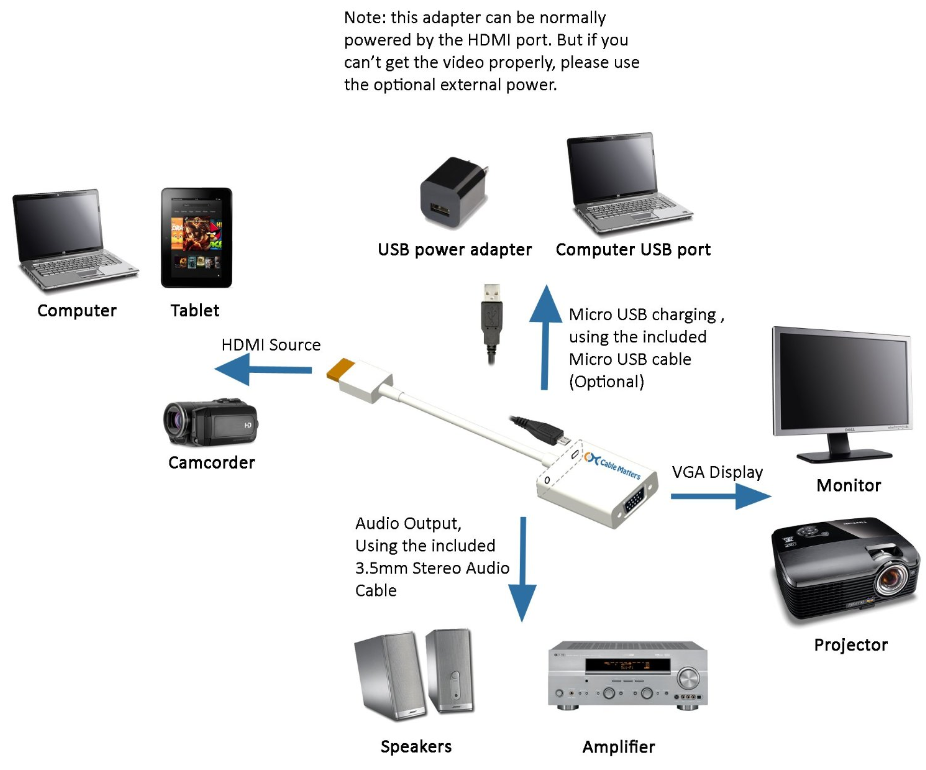
Please check the pictures below for the correct HDMI cable you need.


PRODUCT OVERVIEW
Cable Matters Active HDMI/Mini HDMI/Micro HDMI to VGA + Audio Adapter is the most convenient and cost effective solution for connecting HDMI devices to VGA monitors or projectors. With a built-in active IC chip, this active adapter has better compatibility than passive ones.
SPECIFICATIONS
- Input/Output Signal: HDMI digital/VGA analog
- Supported Resolutions: 480i/480p/576i/576p/800x600/720i/720p/1280x1024/1600x1200/1080i/1080p
- Supports 165MHz/1.65Gbps per channel (6.75Gbps all channel) bandwidth for HDMI
- Supports analog video output up to UXGA and 1080p with 10-bit DAC
- Vertical Frequency Range: 50/60Hz
- Audio Output: 3.5 mm stereo
- Power Requirements: Optional
INSTRUCTIONS
No driver is needed. Plug and play.
Please plug in the included power cable if the HDMI source does not supply sufficient current.
COMPATIBILITY
HDMI to VGA conversion may post compatibility problems under the following conditions:
* The HDMI source has a different refresh rate than the VGA display
* The VGA display (projector, monitor or TV) does NOT support the following resolutions as output from the HDMI source (480i/480p/576i/576p/800x600/720i/720p/1280x1024/1600x1200/1080i/1080p)
* The HDMI output of the source device does NOT supply 5V/500mA current
* When you use the adapter with Samsung ChromeBook and Macbook Pro with Retina Display, please plug in the included Micro USB power cable.
TECHNICAL SUPPORT
Video Setting
The Windows OS uses the external HDTV as an extension. You have to drag your window on your desktop all the way to cross your display edge to display this window on your external HDTV. Alternatively, you may set the external HDTV to a mirror display as your main screen.
- Right-click any empty area on your desktop and then click Screen resolution.
- Click the Multiple displays drop-down list, and then select “Duplicate these displays”. Note if you cannot see the additional monitor(s) listed, click Detect. If it does not work, try restarting your computer and do step 1 to 2 again.
The Mac OS system uses the external HDTV as an extension. You have to drag your window on your desktop all the way to cross your display edge to display the window on your external HDTV. Alternatively, you may set the external HDTV to a mirror display as your MacBook monitor. You may use your Command+F1 to activate mirror display. Or you may also slowly set your Mac to mirror display via Display Preference Panes:
- With your TV connected to your Mac, Open Apple ▸ System Preferences.
- Select 'Displays' with its big blue screen icon.
- Go under 'Arrangement' section.
- Check the Mirror Displays checkbox.
Audio Setting
For Windows OS, please set the proper device as your main playback device:
- Open the Control Panel.
- Select ‘Hardware and Sound’---‘Sound’ .
- Under the ‘Playback’ tab, select the proper device (like your TV) as Default Device.
- Click “OK”. Justify the volume at the bottom-right corner if needed.
For Mac OS, please select your audio output device:
- With your TV connected to your Mac, Open Apple ▸ System Preferences.
- Select 'Sound' with a speaker icon.
- Go under 'Select a device for sound output' section to see if you see your HDTV as an output device.
- Choose HDTV instead of built-in speaker as your audio outlet
Please note: when you mirror your screen to an external display, please make sure the resolution is not beyond 1920X1080, which is the max resolution the adapter supports.
Please note: This adapter is not HDCP (High-bandwidth Digital Content Protection) compliant. As a result, you cannot play any HDCP content via the adapter. HDCP content includes copyrighted DVD/Blu-Ray Disc, etc. No adapter should work if it follows Digital Millennium Copyright Act. It is restricted by the HDCP association, which prohibits the HDCP compliance for Digital to Analog conversion.
Troubleshooting
1 Video setup: Choose between Duplicate and Extension mode in Control Panel > Display
2 VGA display input: Select the VGA input channel on the display
3 Plug in the included charging cable if the HDMI source does not supply sufficient power
Please note the following specifications of this cable.
* The VGA monitor or projector MUST support one of the resolutions listed below.
* Supported Resolutions: 480i/480p/576i/576p/800x600/720i/720p/1280x1024/1600x1200/1080i/1080p
HDMI to VGA conversion may post compatibility problems under the following conditions:
* The HDMI source has different refresh rate than the VGA display
* This is NOT a bi-directional cable.
We do value your feedback. If you have any question/suggestion, please feel free to contact support@cablematters.com . We will reply to you promptly.