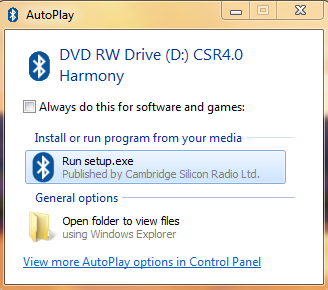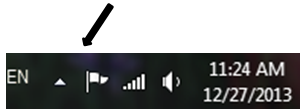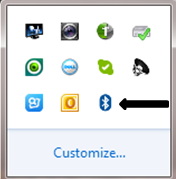|
Article ID: 19
Last updated: 28 Sep, 2015
Gold Plated Bluetooth 4.0 USB Adapter for Windows 8.1/8/7/Vista/XP (SKU: 604001)
Bluetooth® 4.0 is the most recent version of Bluetooth wireless technology. It includes Classic Bluetooth, Bluetooth high speed and Bluetooth low energy protocols. Bluetooth high speed is based on Wi-Fi, and Classic Bluetooth consists of legacy Bluetooth protocols. Bluetooth's low energy enables new Bluetooth Smart devices to operate for months or even years on tiny, coin-cell batteries. PRODUCT OVERVIEW Cable Matters Bluetooth® 4.0 USB Adapter is fully compliant with Bluetooth 4.0 Specifications and features its low energy cost. It lets you communicate wirelessly with Bluetooth devices such as cell phones, PDAs, mice, keyboards etc.
Macs have internal Bluetooth modules. As a result, the adapter will have a conflict with Mac’s internal Bluetooth Module. It is not recommend to use the adapter on Macs. INSTRUCTIONS Plug and play after one time driver installation. Important Note for iPhone/iPad users: iOS does not allow file sharing to a computer through Bluetooth while using our adapter. However, you can still play music on your device from a computer. TECHNICAL SUPPORT Before You Start Please remove any previous version of Bluetooth software that may exist in your system. The removal procedures are as follows: For Window Vista/7/8
For Window XP
Installing Driver
You can also download the driver (at the bottom of the page): http://www.cablematters.com/download
If the program does not automatically appear, please go to Start and click Computer. From there, right-click on your CD-ROM and click Open. Then double-click on the file labeled “Setup”.
A License Agreement window appears.
The Destination folder window appears.
C:\Program Files\CSR\CSR Harmony Wireless Software Stack To install CSR Harmony in a different path, click Change..., choose the path for installation and click Next. The Check Bluetooth Dongle window appears.
The Ready to Install window appears.
The Setup Complete Success window appears.
How to find whether your computer recognizes the adapter or not
If you find a “Generic Bluetooth Radio” in Step 3, please right-click it and select “Update Driver Software”. Choose “Search automatically…” Wait for a few minutes. After the driver update finished, you should see “CSR Bluetooth Radio”. Connecting Your Bluetooth Devices
Then you can to select the Bluetooth device type you want to connect. If you want to initiate the pair from your mobile devices, you need to right-click the Bluetooth icon on your computer and select "Turn Discovery On".
Then you will see your Bluetooth device. Click the device and click “Next”. Then the pairing process will begin. If the computer cannot find your device, please click “I can’t find my device” for help.
Then please enjoy the Bluetooth services. If you have any connection issues while using the adapter, please refer to the following page. http://www.cablematters.com/bt We do value your feedback. If you have any question/suggestion, please feel free to contact support@cablematters.com . We will reply to you promptly.
Article ID: 19
Last updated: 28 Sep, 2015
Revision: 8
Tags
|

 , clicking Control Panel, clicking Programs, and then clicking Programs and Features.
, clicking Control Panel, clicking Programs, and then clicking Programs and Features.