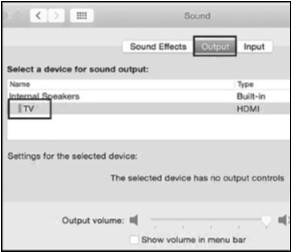|
Article ID: 125
Last updated: 06 Mar, 2020
This USB-C to DisplayPort adapter is one of the first products on the market to support the new DisplayPort 1.4 and Display Stream Compression (DSC) 1.2 standards. DisplayPort 1.4 doubles the bandwidth of DisplayPort 1.2 to support an 8K display at 30Hz or 4K display at 120Hz. DSC 1.2 allows even higher resolution such as 8K 60Hz or 4K 240Hz to be transmitted over a single cable. System requirement Not all USB-C ports support all features of USB-C. Some computers and smartphones only support data over USB-C for external storage such as flash drives while some devices support video and charging over USB-C. Check the below article about the USB-C port capability. If you are not sure, please consult the manufacturer for this information. http://kb.cablematters.com/index.php?View=entry&EntryID=86 Symptom: The adapter is not functioning properly on a Windows computer with Thunderbolt 3. Symptoms include no video and flickering video Solution: Update BIOS, Thunderbolt 3 firmware, Thunderbolt 3 driver, and Intel Graphics Driver from the manufacturer website. For more details, refer to articles below: BIOS, Firmware and Driver Updates Symptom: The adapter is not recognized Unplug all cables, restart the computer, and then reconnect everything. Symptom: DisplayPort does not work at full 8K resolution The adapter supports DisplayPort 1.4 and Display Stream Compression 1.2 (DSC 1.2 was added with the introduction of DisplayPort 1.4 specification). Therefore it supports connecting a single 8K display at 60 Hz or 4K Display at 240Hz. However, this requires the host computer to support both DisplayPort 1.4 and DSC 1.2 over USB-C port as well. Currently, the only source supporting both features over USB-C port is the Nvidia RTS series graphics cards. In the meantime, the display also needs to support DisplayPort 1.4 and DSC 1.2 to achieve the above resolution. Please check the specifications of your equipment. Symptom: HDR does not work Support for HDR is required across the setup. The source computer needs to support DisplayPort 1.4 and HDR output over USB-C. Additionally, the monitor or TV and source content / software need to support HDR. HDR over USB-C is currently only supported on select devices including the Surface Pro 7 and NVIDIA RTS Series Graphics Cards (both support DisplayPort 1.4). Please check the specifications of your equipment to make sure HDR is enabled. Symptom: No signal when connecting to some monitors with DisplayPort input and output. Some monitors such as Dell P2415Q and P2715Q 4K monitors have two DisplayPort connectors. One of the DisplayPort connectors is for DisplayPort input while the other one is for DisplayPort output. The DisplayPort output is designed for daisy-chaining a second monitor. Please make sure to connect this adapter to the DisplayPort input. Symptom: Certain device and monitors only support 4K at 30Hz resolution Certain monitors including the LG 31MU97C, Viewsonic VX2475S, Asus PB287Q, and Philips 288P6LJEB do not support 4K 60Hz via DisplayPort. Resolution may be limited to 4K 30Hz. Contact the monitor manufacturer for this information. Some smartphones and laptops such as the LG G5 (1080p) and 12" MacBook (4K@30hz) do not support 4K at 60 Hz video out. Symptom: Audio is not transmitted to monitor through DisplayPort Some monitors do not have built-in speakers. Therefore, audio must be transmitted separately. If audio is supported, please follow the steps below to select the correct playback device: Windows: 1) Open the 'Sound' menu by searching or right-clicking the sound icon on the taskbar 2) In the Playback tab, select the display with DisplayPort 3) Click Set Default 4) Click OK to save the settings
macOS: 1) Open the Apple Menu and go to System Preferences 2) Click the Sound icon 3) Click the Output tab 4) Select the display with DisplayPort
For more information about our USB-C products including drivers and user manuals, please visit the USB-C page on our website
Article ID: 125
Last updated: 06 Mar, 2020
Revision: 1
|