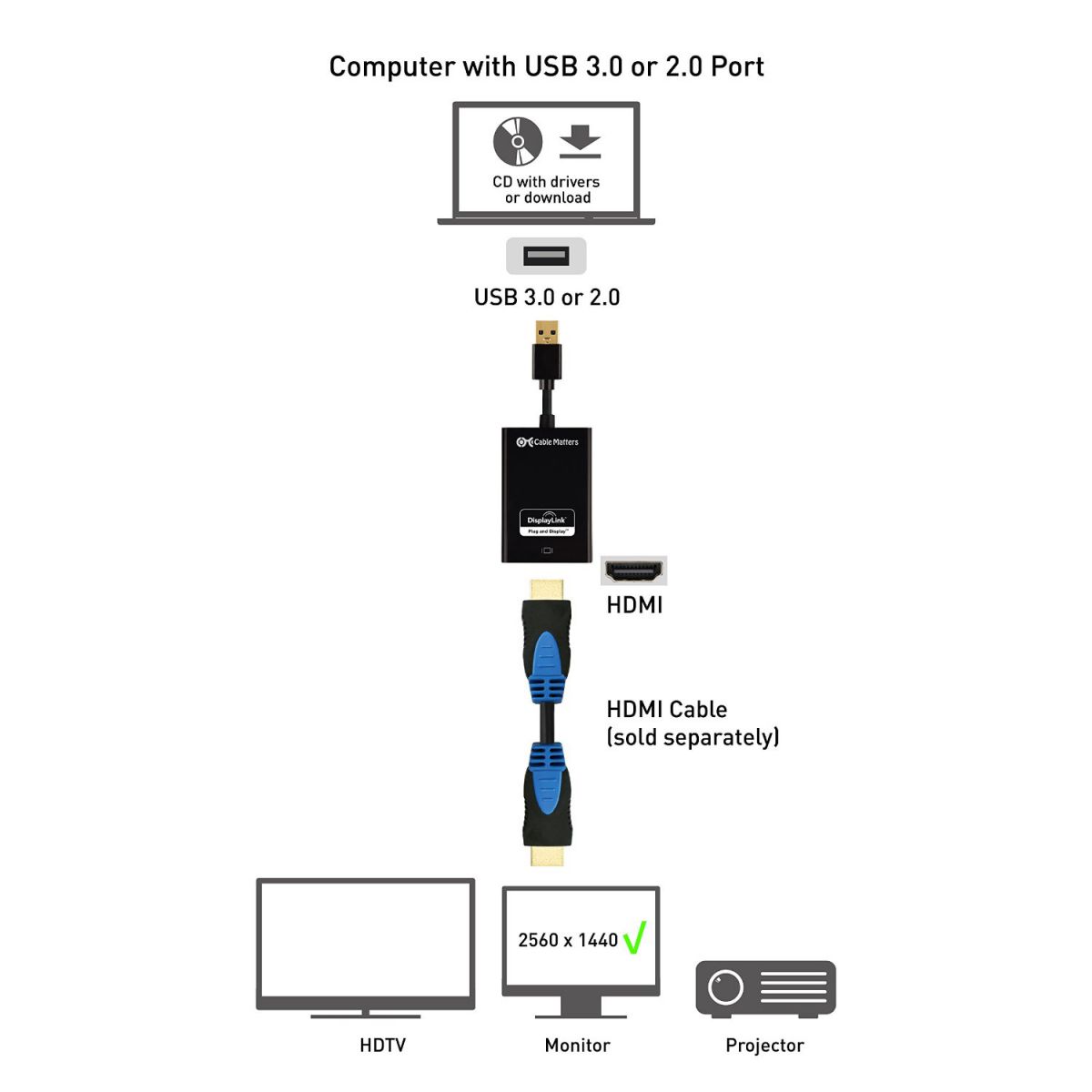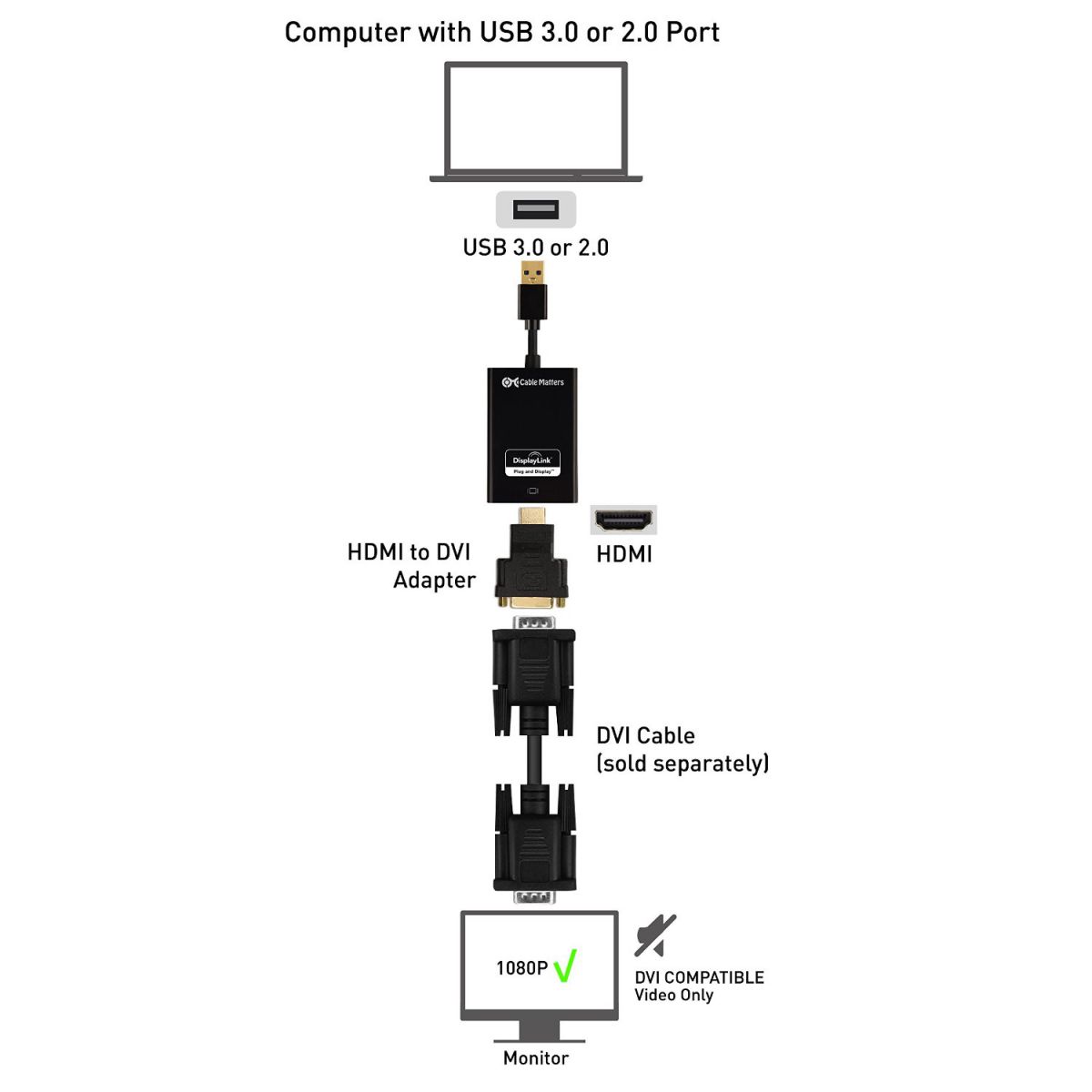Cable Matters® SuperSpeed USB 3.0/2.0 to HDMI/DVI Adapter
for Windows and Mac up to 2560x1440/1920x1200 in Black/White
(SKU: 103046)

Product Specifications
Important Notes
- SEPARATE CABLE REQUIRED – An HDMI or DVI cable is not included
- NOT BI-DIRECTIONAL - Adapter only operates from USB to HDMI/DVI
- SMOOTH HD VIDEO - Minimum i5 Core 2+ GHz CPU to prevent video lag
- USB 2.0 – USB 3.0 required for high bandwidth applications such as gaming
- MAC AUDIO SUPPORT – Requires v10.8.5 or above
OS Compatibility
- Windows: 10/8.1/8/7 (64/32 bit) XP SP2 32 bit
- Mac: 10.10 Yosemite, 10.9 Mavericks, 10.8 Mountain Lion (audio and video)
- Mac: 10.7 Lion, 10.6 Snow Leopard (video only)
Adapter Specifications
- Input: USB 3.0 Male
- Output: HDMI Type-A - Female
- Connector 1: DVI Adapter - DVI-D Male
- Connector 2: DVI Adapter - HDMI Type-A - Female
- Video Resolution: up to 2560x1440 (HDMI), 1920 x 1200 (DVI)
- Operating Temperature 0 ℃ to +70℃ @ 10% to 85 % RH
- Storage Temperature -10℃ to +80℃ @ 5% to 90 % RH
- Power Requirement: USB bus-powered
- HDMI Adapter Dimensions (H x W x L): 2.6 x 2.9 x 5.3 Inches; Weight: 1.4 Ounces
- Audio Support: 2 Channel, LPCM (HDMI only) DVI does not output audio
- Supports Hot Swapping
- Multiple adapters can support up to 6 displays
Package Contents
- 1x Cable Matters USB 3.0 to HDMI Adapter
- 1x HDMI to DVI Adapter (Male to Female)
- 1x CD with Software Drivers
- 1x User Manual
Warranty Limited One-Year Warranty and Lifetime Product Support
Frequently Asked Questions
- My Windows desktop does not entirely match the size of my TV screen. How can I make the desktop larger?
- Why won't my monitor display an image after switching to a Windows 10 host with a KVM Switch?
- This issue is caused by enabling the USB "Selective Suspend" setting in the computer's Advanced Power Settings. To disable the USB "Selective Suspend" setting go to Control Panel --> Hardware and Sound --> Power Options --> Change Plan Settings --> Change advanced power settings --> USB Settings --> USB selective suspend setting --> Change to "Disabled"
Connection Diagrams
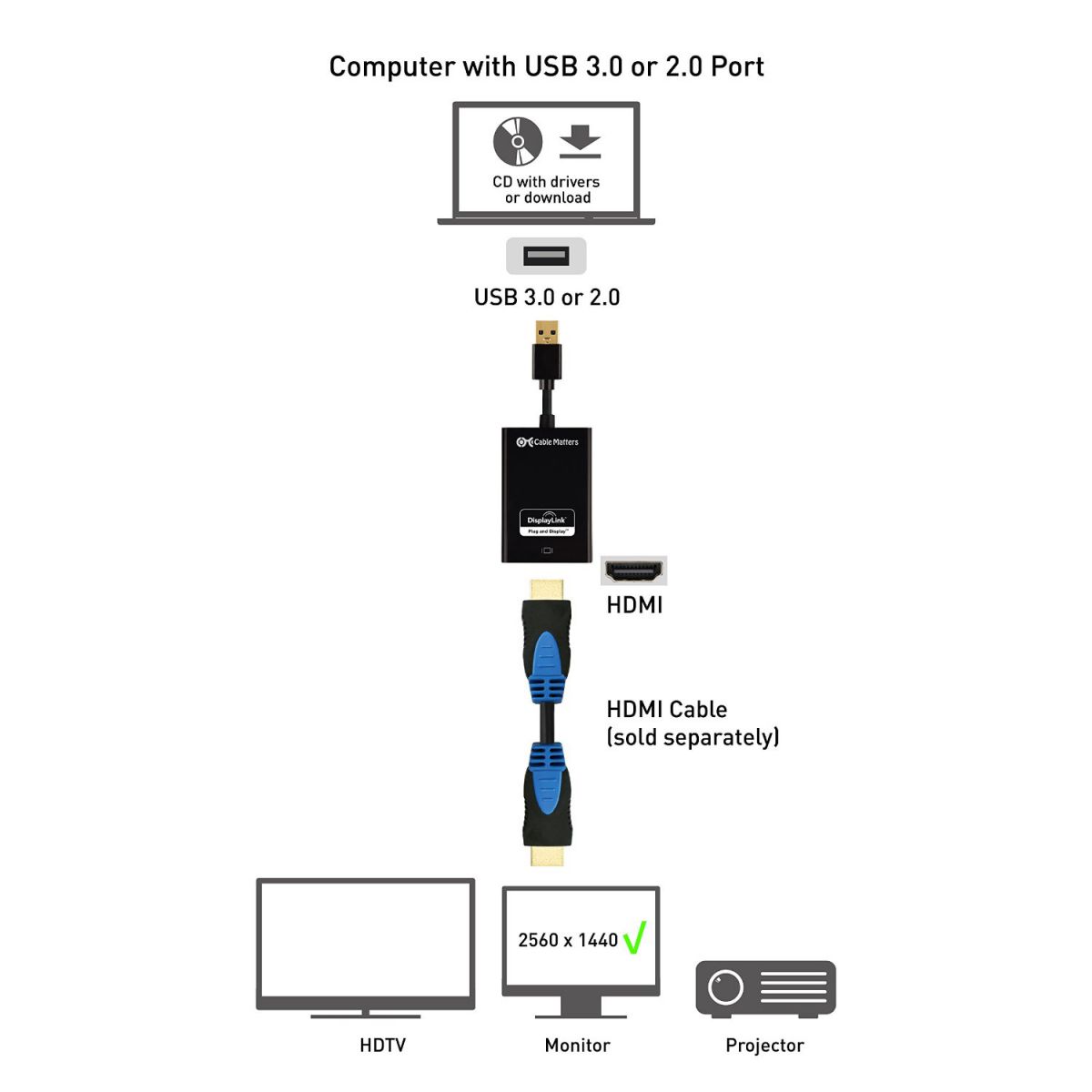
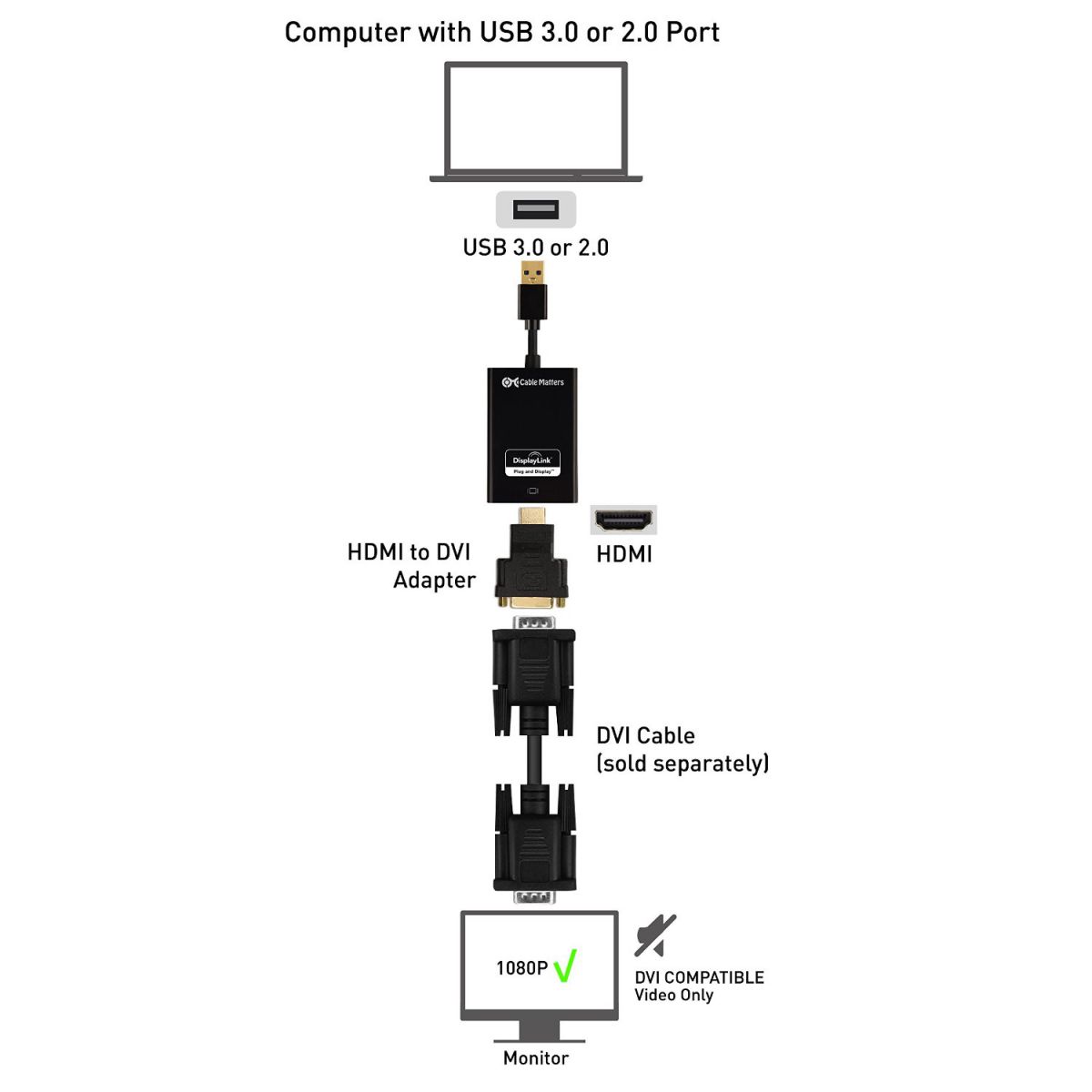
Support Information
User Manual:
103046 User Manual
Drivers:
Windows
Mac OS (Please Choose Version 2.4)