Cable Matters released a firmware update for its line of active USB-C cables. This update resolves several compatibility issues. Follow these directions to update the device firmware.
Applies to
This firmware update applies to the following Cable Matters products:
Resolved Issues
This firmware update resolves the following issues:
- USB4 compatibility issue. This firmware update resolves a compatibility issue with USB4 hosts. On some USB4 hosts, the cable may randomly disconnect.
- MIMO Capture Card compatibility issue. This firmware update resolves a compatibility issue with the MIMO Capture Card.
Firmware Update Instructions
- Connect the cable to a USB port on a computer or laptop. If you are using a laptop, connect an AC adapter to the laptop.
- Click here to download the firmware update. Once downloaded, unzip the files and launch the HubIspTool_Install_V3.5.7.4_20210316.exe file. If you are prompted to run the program as an Administrator, click yes.
- Complete the setup wizard to install the firmware update tool.
- Right-click the HubFWUpgrade shortcut on the desktop and click “Open file location.” Open the BinFile folder and delete the file in the folder. Copy the VL211_0584_200010_20220207.bin file from the downloaded ZIP file into the BinFile folder.
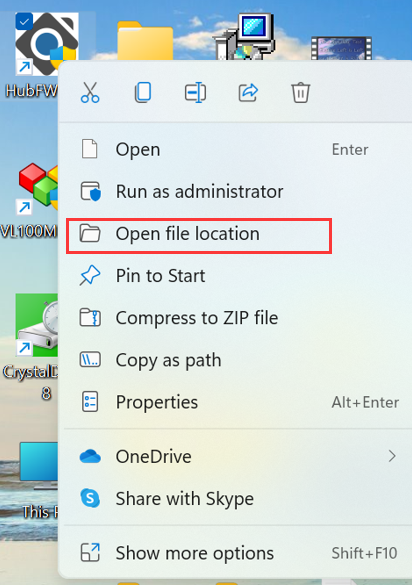
- Launch the “HubFWUpgrade.exe” tool. If you are prompted to run the program as an Administrator, click Yes.
- Click the “Scan Device” button and check that the FW Vr. Field is less than “0584.”
.jpg)
- Click the “Upgrade FW” button and wait for the firmware update to finish.
.jpg)
.png)
- When the firmware update process finishes, disconnect and reconnect the cable from the computer. Verify the firmware update by clicking the “Scan Device” button and checking that the new firmware version “0584” is installed.
Firmware Update Troubleshooting
- If an error message appears when first starting the HubFWUpdate program, make sure you run the program as an Administrator.
- Make sure the firmware file is replaced in the BinFile folder. If you are prompted for Administrator access to change the folder, click Yes.
Version History
- 4/12/22 – Firmware version 0584
- Resolved a compatibility issue with USB4 hosts
- Resolved a compatibility issue with the MIMO Capture Card
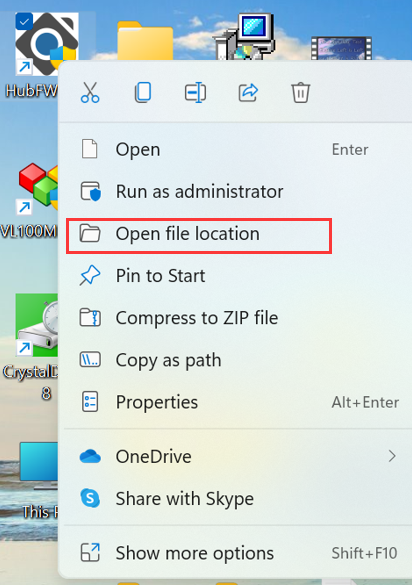
.jpg)
.jpg)
.png)