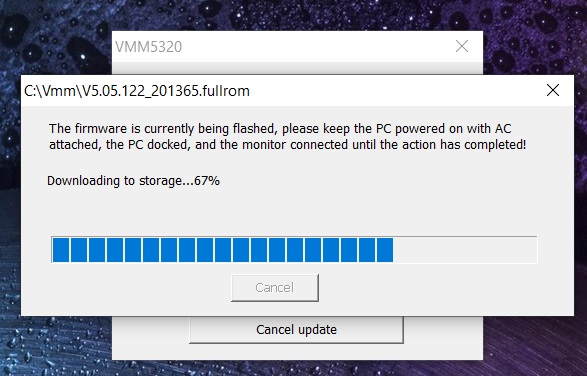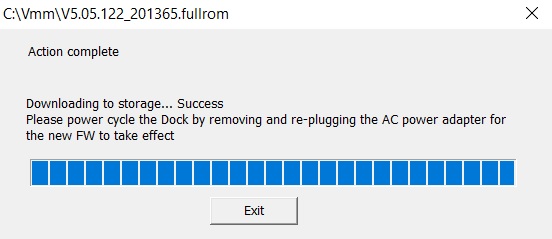|
Article ID: 134
Last updated: 26 May, 2023
Cable Matters has released a firmware update for its Triple Monitor Hubs. These updates resolve several compatibility and performance issues. Follow the instructions below to update the device firmware.
Please note that there are 8 different firmware versions in the .zip file. You'll need to select the correct firmware based on the SKU found on the underside of the adapter and the CHIP version found in the Firmware Update Tool. Applies to This firmware update applies to the following Cable Matters products:
Resolved Issues This firmware update resolves the following issues:
Firmware Update Instructions 1) Connect the hub to your computer and a monitor through DisplayPort. 2) Download the Firmware and the Update Tool from here, and unzip the folder. 3) Open the "VmmDPTool64" and click the FW Version button on the bottom left of the tool.
4) Check whether the CHIP version is A2 or B1. This will determine the firmware file you will choose to install.
5) If the Firmware version is not 5.05.122 or 5.06.106, open the "FLASH" tab and then click "Load to FLASH"
6) Select the correct firmware based on 1) The SKU found on the underside of the adapter and 2) the CHIP version found in the Firmware Update Tool.
6) After selecting the correct firmware version, click 'Open' to start the firmware update process. Wait until the progress bar reaches 100 percent. A success message should appear.
7) Disconnect and reconnect the hub to your computer and a monitor through DisplayPort. Open the firmware update tool and check whether the firmware was correctly installed. It should now be 5.05.122 or 5.06.106
Article ID: 134
Last updated: 26 May, 2023
Revision: 14
Tags
Attached files
Also listed in
|


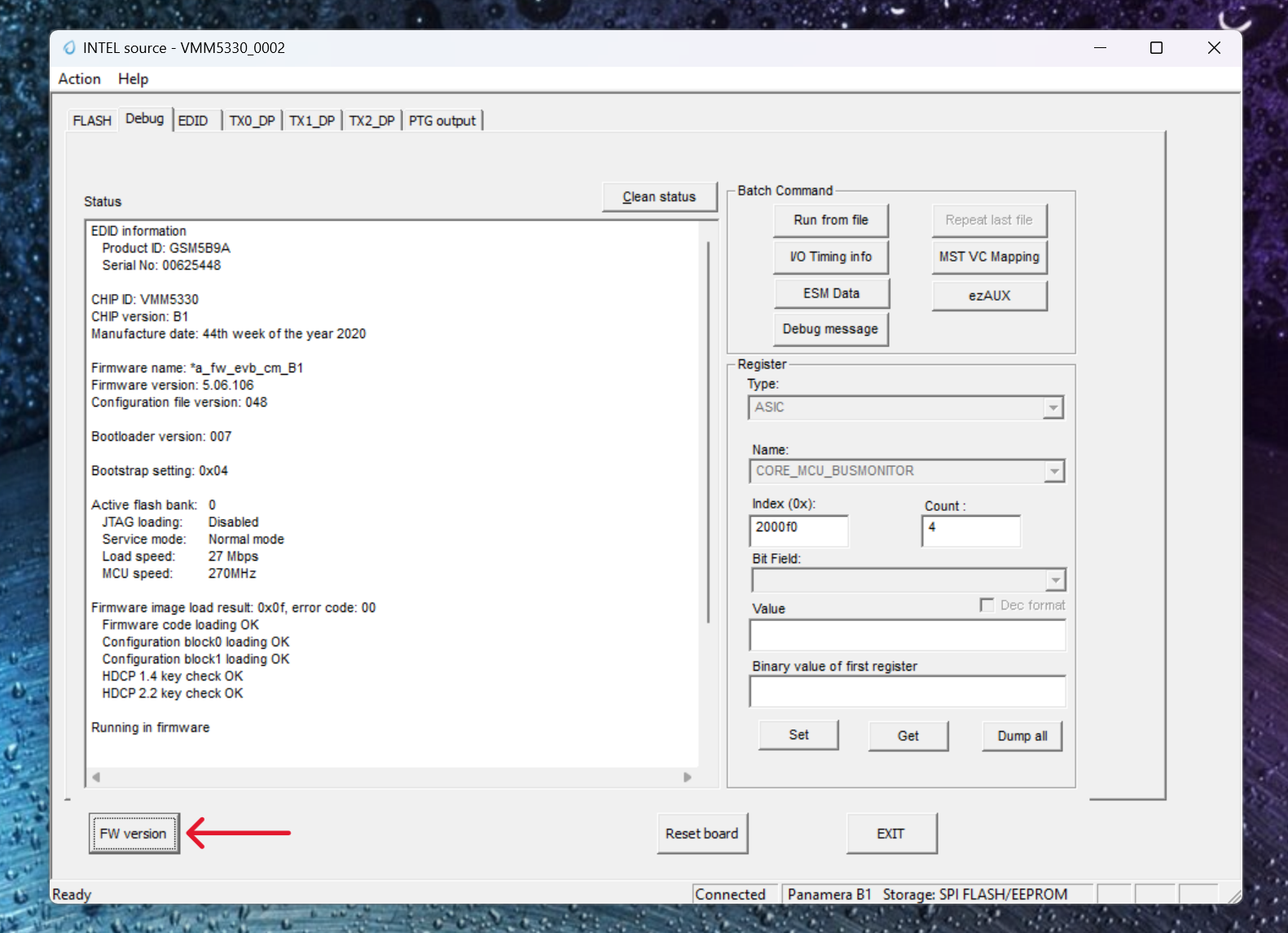
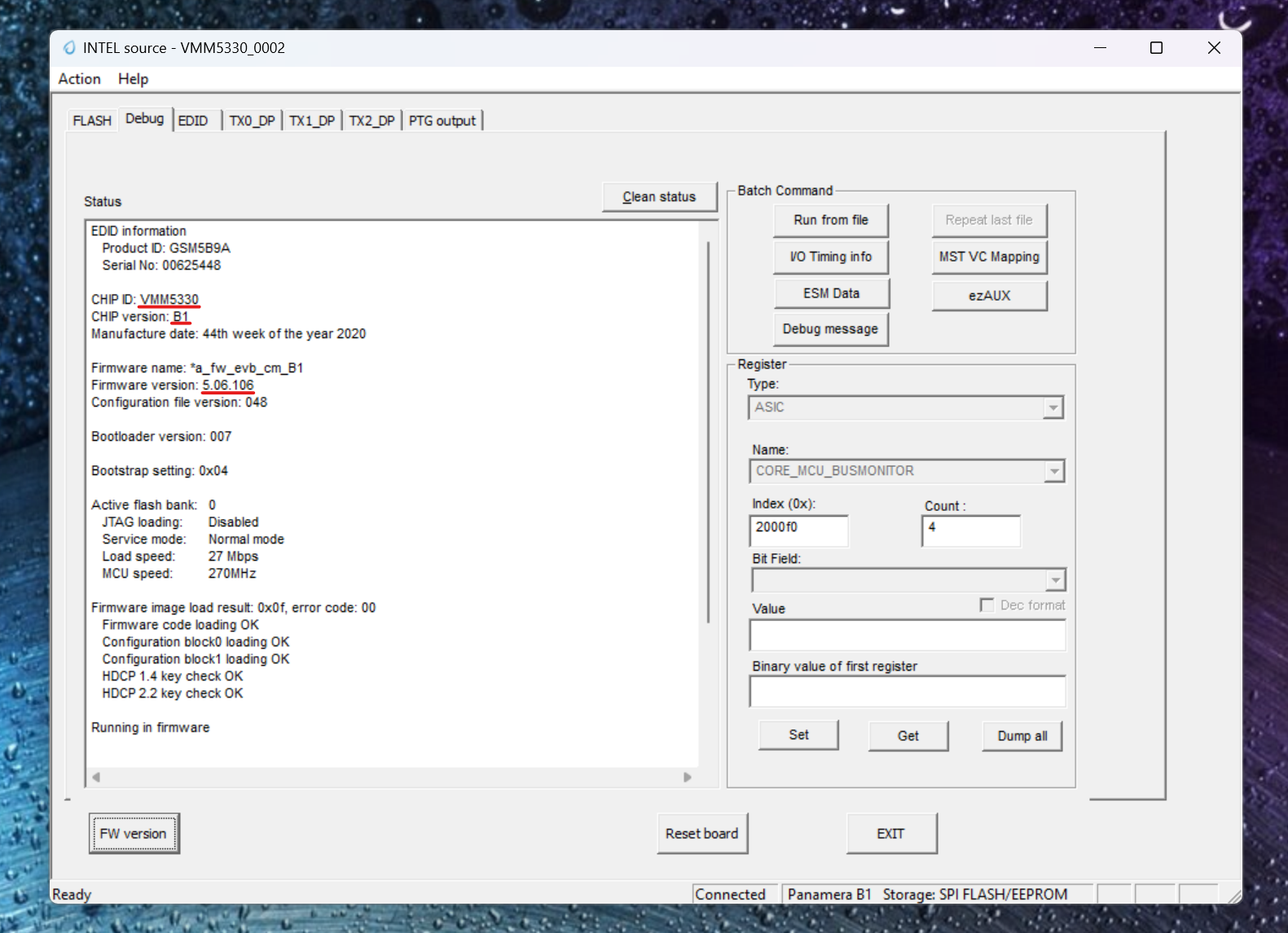
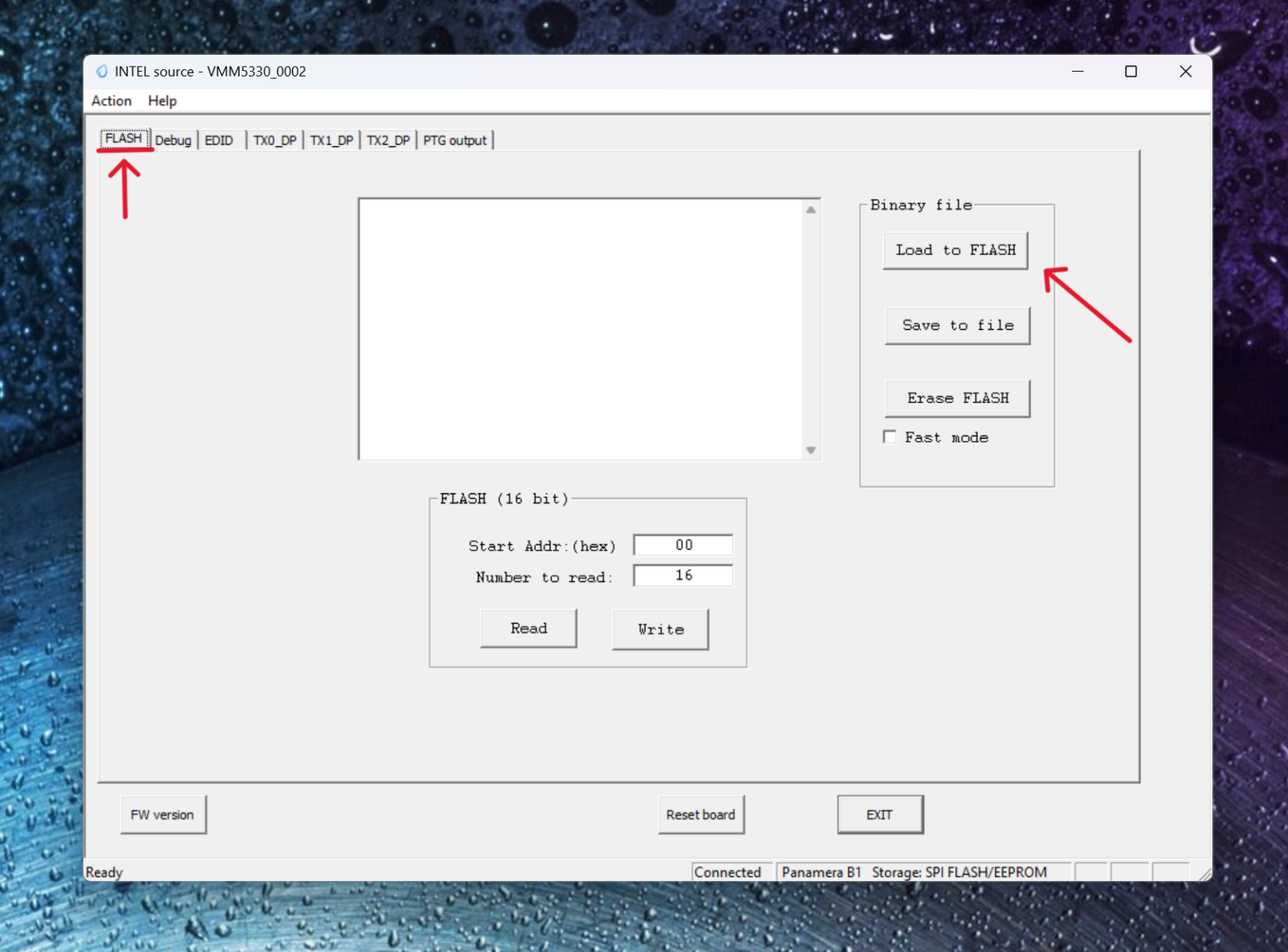
.png)
.png)